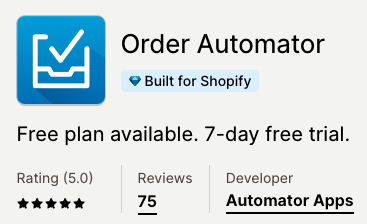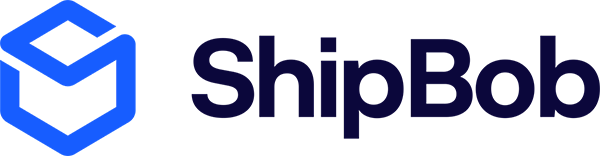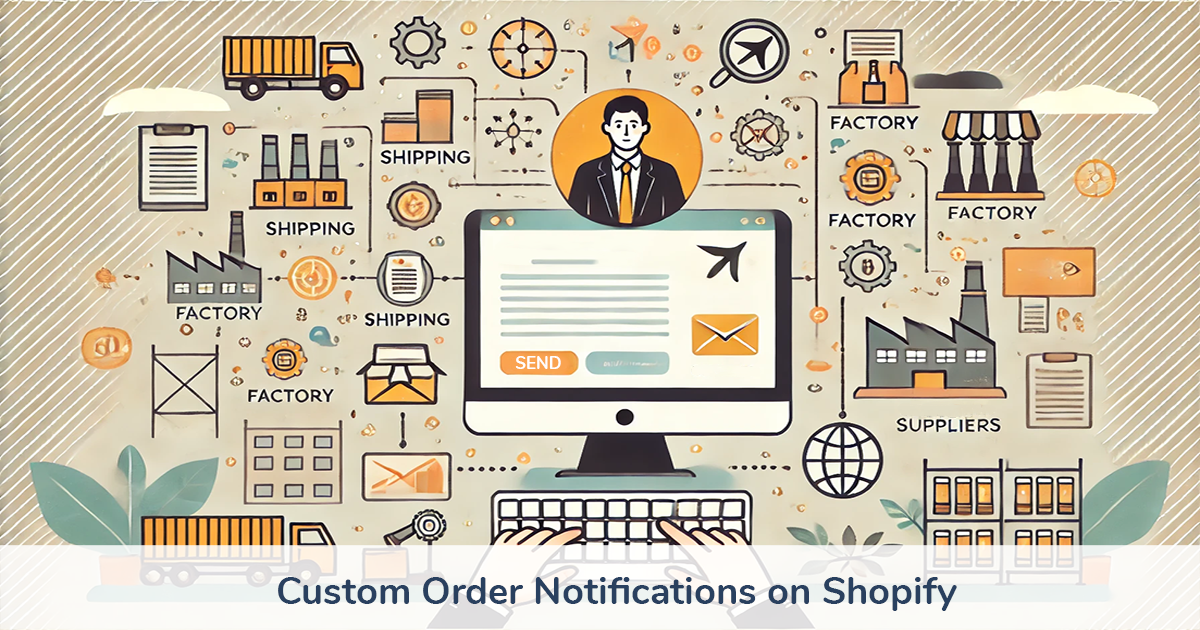
How to Send Shopify Orders to Staff, Suppliers, and Partners
February 27, 2024
Intro
October 9th, 2024
This guide shows you how to send custom order notifications on Shopify. In addition to sending custom emails, I'll also show you how to have partners fulfill orders remotely without needing store access.
I used to be a Shopify store owner, now I create automated solutions for Shopify stores. My goal with this guide is to save you time and improve the efficiency of your logistics.
Who's this guide for?
- You want to automatically notify your vendors or manufacturers of new orders
- You want to send orders to a dropshipping partner that does not have access to your Shopify admin
- You want specific orders to be sent to your staff or partners
- You want staff or partners to be able to fulfill orders and add tracking without Shopify admin access
Automatically Send Order Notifications by Email or CSV
We're going to use Order Automator app to identify certain order conditions and send emails with specific information. This is one of many features of the app. It's low cost, pretty much guaranteed to have a positive ROI by saving you time, and has a 7 day free trial.
1. Get Order Automator here
After adding the app to your Shopify store select the Unlimited plan to unlock all app features.
2. Create a tag rule to identify the orders you want to send
Go to the Auto Tag page in the app. Here you can create rules to identify (and tag) specific orders.
For example, this rule would tag new orders if there are products in the order with a vendor called Vendor X:
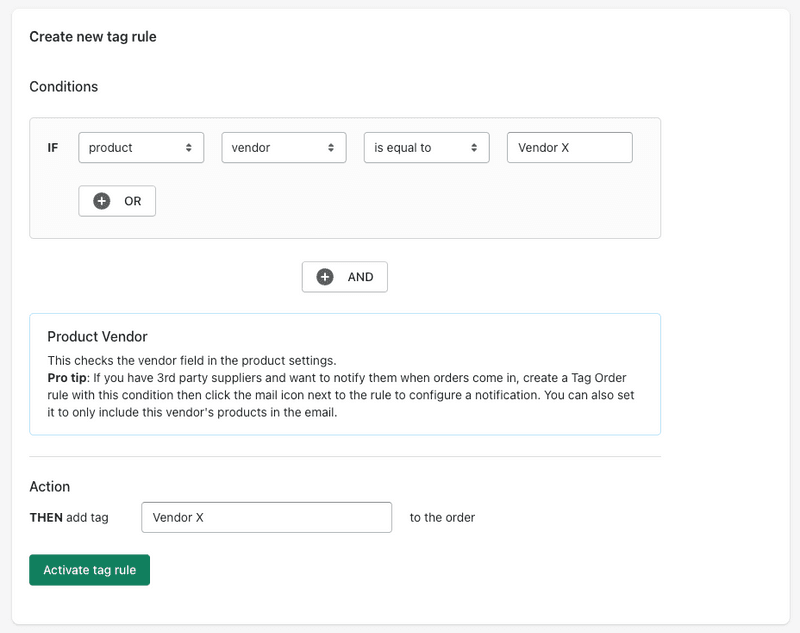
3. Add a notification to the tag rule
Click the mail icon next to the rule you just created.
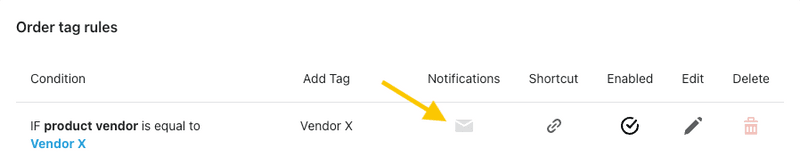
You'll see a popup with options. Add your email address (to test, later you'll add the actual person you want the email to send to) and select the options you want to include.
Pro tip: If you want to only include products in the email that are by a certain vendor, select the box to only show items for this vendor (this box is available if you created a vendor based rule in step 2).
4. Test your new notification rule
Go to the Bulk Process page and down to the section to process 1 order.
Select the checkboxes to process tag order rules and send notifications.
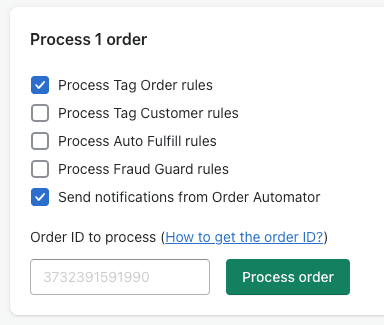
Paste in the order ID you want to test. You can get the order ID by copying the string of numbers in the url bar when you're on the order details page.
Process the order and wait a minute for the email to show up. If the email doesn't arrive, it means the rule did not match the order data exactly.
If the email comes through and looks good, update the rule with the email address and now any new orders that come in will automatically send the email to them.
If you want the email receipient to be able to also update the tracking / fulfill the order, see the next step.
5. Enable remote tracking
You can use these order notifications to allow the recipient to be able to update tracking without logging into your Shopify admin.
Enable Remote Tracking on the Auto Fulfill page. With remote tracking enabled, go back to the tag rule you created and click the mail icon, you'll now see a checkbox option to include a link to update tracking remotely.
Now when the email goes out, it will include a secure link to update tracking remotely using a form on orderautomator.com. Only people with this link will be able to trigger the update on that order, and the only action they can take is fulfilling / adding tracking.
If you want to test this, select an order that is not yet fulfilled, then do step 4 above, and enter the tracking after you click the tracking link in the email notification.
After tracking is submitted remotely, the order status will update in your Shopify order details page to show the item(s) fulfilled and with tracking added. This triggers the shipment notification that your store sends to the customer, with the auto generated tracking url.
6. Bonus option: attach a CSV
If you want to attach a CSV just click that option in the notifications popup (in the screenshot in step 5).
If you want to send a daily or weekly csv, or customize the columns, contact app support to request a customization.
We also have the ability to do custom connections, for example via API to your partner's system or updating a 3rd party app like Google Sheets or Dropbox.
More Automations
Order Automator has a suite of features. To see more features watch the app walkthrough video here.
If you want to learn some more Shopify automation tactics, including an easy inbound marketing strategy that generates free traffic where you only pay per conversion, see 7 Shopify Automation Tips to Level Up Your Store.
I hope this guide helps you save time or money... or both! May your store have great success this year. ✊
🧙♂️ If this post was useful and you'd like to help us out, please check out our apps Order Automator and Product Automator. Our apps help Shopify stores and staff save time and money. 😃
 Author: Joe
Author: Joe